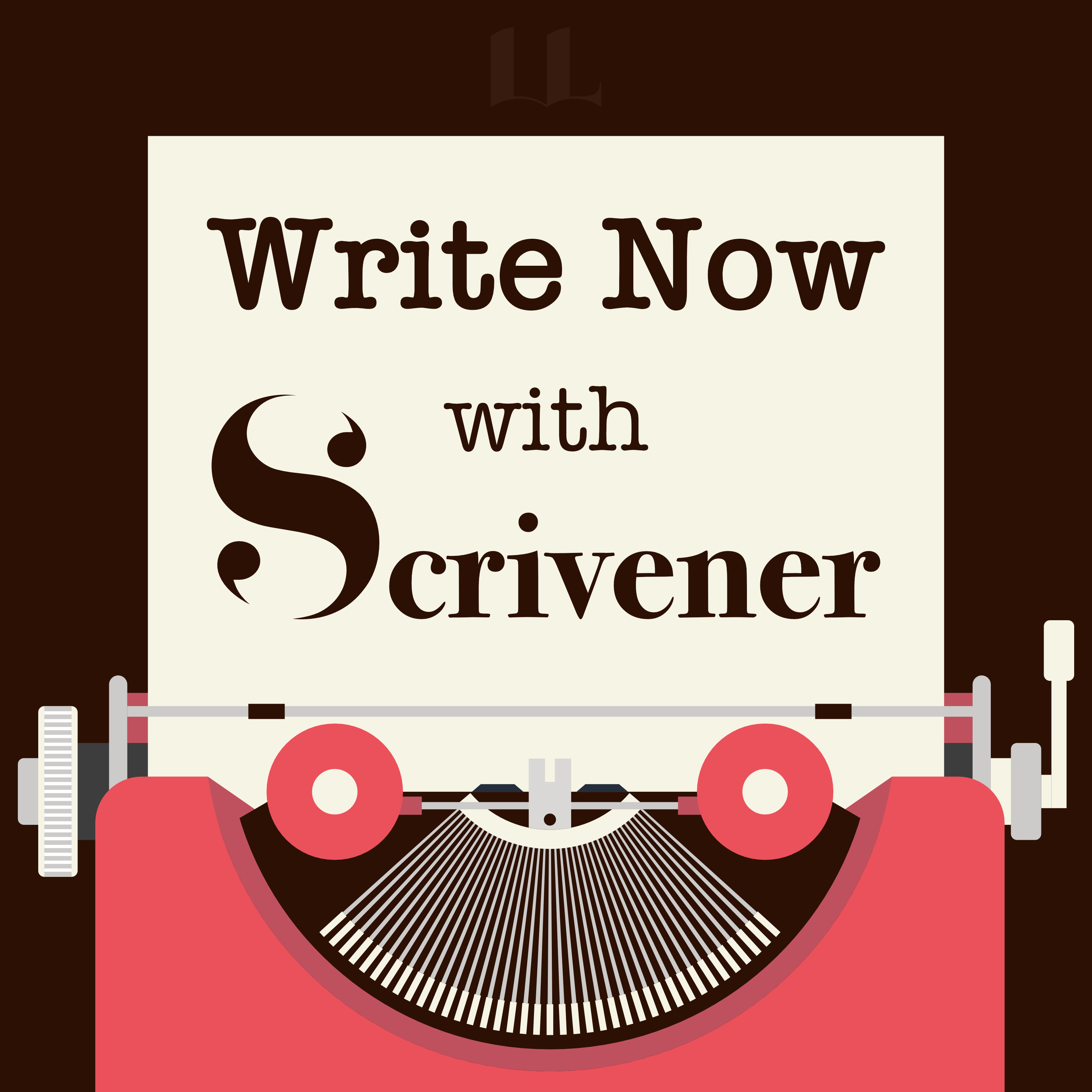This series is all about tools and resources that are useful for writers. It’s been a while since I added a new entry, because I’ve written about pretty much every tool I use for my writing. However, I recently added a new one to my arsenal: a web-app called ClickUp.
Time Tracking for Writers
Part of the reason I started this blog was to get better at writing frequently and consistently. In that, it has been a success. I don’t write every day, but I do write several times a week. Between my job and family and everything we have going on, I’ve reached the point where I’m mostly happy with the amount of time I’m putting into my writing, and I’m balanced with the rest of my life.
However, ramping up my weekly writing time was an easy way to improve. If I assume that I’m going to maintain my current cadence, I have to find other avenues to increase the quantity or quality of my writing. My next step is to more closely track my writing time and how much of it I spend on different projects. If I can’t spend more time on writing, I have to get more efficient with how I use that time. I read some blog posts by writers who track their writing time, and it seemed like something that might be worthwhile.
If you think tracking your writing time sounds like an awful thing to inflict on yourself, I don’t blame you. It’s a little tedious, and it’s a distraction from the “real” work of actually getting words on the page. However, if you’re the sort of writer that wants to make writing into a full-time job, you might want to consider actually treating it like a job, even if only for a few hours a week—and that may include things like figuring out just how well you’re spending your time.
Even for those who aren’t interested in writing as a job, it can be a valuable exercise to actually track what you’re getting done. In my day job, this kind of tracking has opened my eyes to cases where I was spending much more or less time on certain things than my “gut feel” told me I was.
In any case, I decided it would be worth at least trying to track my writing time as an experiment. If I learned something useful, great. If I didn’t, then at least I tried. Thus began the long and painful search for decent project tracking software.
The Nightmare Hellscape of Business Software
Managing projects is big business, and selling software that supposedly makes those projects run more smoothly is therefore big business too. The Google results are packed with ads, and there are literally dozens of different applications that guarantee they will make your job infinitely better.
I’m sure this is obnoxious enough when you’re some middle manager at a Fortune 500 company, but it’s even worse if you’re just a freelancer or individual who just wants a basic solution for personal use. I’m not going to bore you with the list of products I tried. If you do a web search for project management or time tracking web applications, you’ll find them all.
I had a short list of features I wanted:
- A list view of projects and categories
- A way to track time spent on each project
- A Gantt chart that understands dependencies between projects
- A low price point – preferably free or a one-time charge
That last point, price, is a tough one. Almost all of these products are trying to sell to big business, and they want that recurring revenue stream. After all, they have to maintain their web infrastructure and all of those collaboration tools…that I don’t plan on using.
I was more surprised at how few tools make it easy to attach dates to projects and then see them all lined up on a schedule. This seems like pretty core functionality to me, but a lot of these products just show projects as line items or colorful squares, and don’t seem to understand scheduling. If all I wanted was a Kanban board, I’d just use Trello.
ClickUp
ClickUp ended up being the first tool I tried that actually did what I was looking for and didn’t try to lock me into a monthly contract after a brief trial.
The two views I’ve been using so far are the list and Gantt views. The list provides a set of category buckets that projects can be dropped into. You can set due dates, a priority flag, make comments, and track time. It’s possible to add more columns here, but I haven’t played with any others so I can’t comment on usefulness.
There is also a nice feature that allows association of sub-projects with a parent. I’ve used this to track things like the individual blog posts and development journals for my serial novel, Razor Mountain, or different drafts of a short story.
The Gantt view puts the list on the left side, and a scheduling view on the right. From here, tasks are placed according to their due dates, but the time range is easily adjustable. It is also possible to add dependencies between tasks in the task details and see them as little arrows on the chart. This is a little bit clunky, and I haven’t used it much.


There are a number of other features that I haven’t really used. ClickUp has several views of the same information, including a calendar and Kanban board. It has a chat feature, video embedding, and a document storage/wiki feature as well. The documents might be useful for some writers, but these are features that will eventually fill up the limited storage available to free accounts.
On that note…
Pricing
One of the key features of ClickUp that makes it work for me is a perpetually free account tier with a reasonable feature set. The only significant limitation is 100MB of storage, which is a good amount, but certainly possible to use up if you start attaching images or video to your projects.
There are several paid plans with various features, but they’re all targeting businesses, and I haven’t felt the need to dig into them. The free tier gives me what I need for my individual tracking.
But is it Useful?
I don’t really know yet. Although I’ve played around in ClickUp enough to decide it’s the tool I want to use for my time tracking experiment, I haven’t been consistently tracking my projects yet. I’ll need to spend some time figuring out my workflow and the features I want to use.
Once I’ve had some time to track my projects and decide if it’s valuable, I’ll write a follow-up post to tell you how it went.